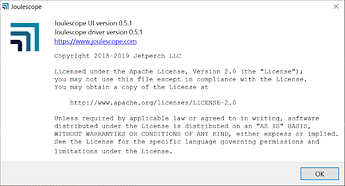Hi @Groj and welcome to the forum! I hope that you have been finding your Joulescope useful, and I will answer each of your questions below.
Yes, when you manually select a range (or while autoranging), your Joulescope is selecting a very specific resistor value. I presume that you are talking about the Current Range drop-down in the Control panel:
Joulescope is a shunt ammeter, which means that it measures current by measuring the voltage over a resistor. In autoranging, Joulescope actively selects the best resistor to keep the total voltage drop across the resistor to 20 mV or less. Here is a table from the Joulescope User’s Guide that tells you the Impedance (resistance) that Joulescope uses for each range:
If you right-click on the y-axis, you will notice that it displays the Range option:
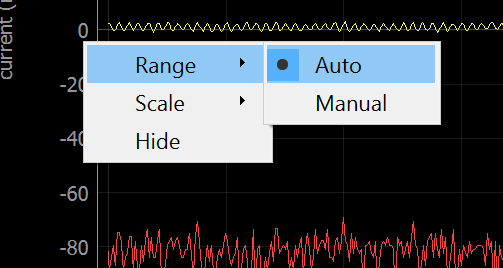
This y-axis Range option only affects the UI display of the captured data and does not in any way affect the current range selection (or the Joulescope shunt resistor selection).
Joulescope samples current and voltage 2 million times per second. Unless you zoom very far in along the time x-axis, each x-axis pixel represents a time window that may contain many, many individual samples. By default, the Joulescope UI displays the red lines of the maximum and minimum value observed over that time window. You can change this setting using File → Preferences → Waveform → show_min_max. The Joulescope UI display the yellow line as the mean (average) value of all samples in that pixel’s time window. You can also view the standard deviation using a Single Marker. To add a Single Marker, right click on the x-axis, select Annotations → Single Marker. You can then left click on the single marker, move it to where you want, and then left click again.
Unfortunately, we do not have any automatic comparison methods yet, and we do not yet have the ability to display two waveforms at once. Both are important and planned [future features] (https://github.com/jetperch/pyjoulescope_ui/blob/master/features_future.md) (See Story 3). If you want to just compare energy or charge, you can simply write down and compare the numbers. However, I presume you want to compare waveforms. Today, you can open a second Joulescope UI to display the second waveform, and then visually inspect, perhaps using markers to help.
If you have some external plotting/comparison tool that you like, you can use Dual Markers to select the regions of interest, and then save a BIN file which contains alternating current/voltage float32 pairs. You can then open these BIN files in that tool.
I hope this helps! Please don’t hesitate to post again if you have any follow up questions or additional questions.
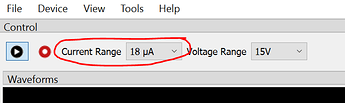
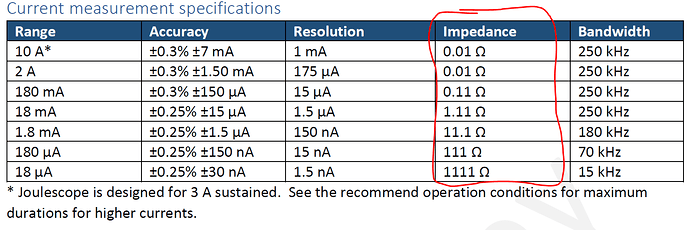
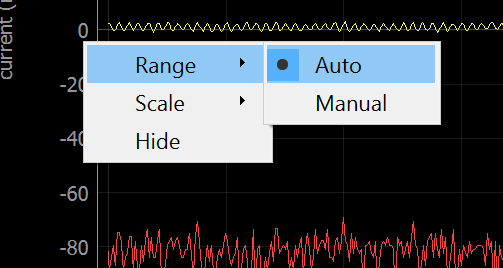

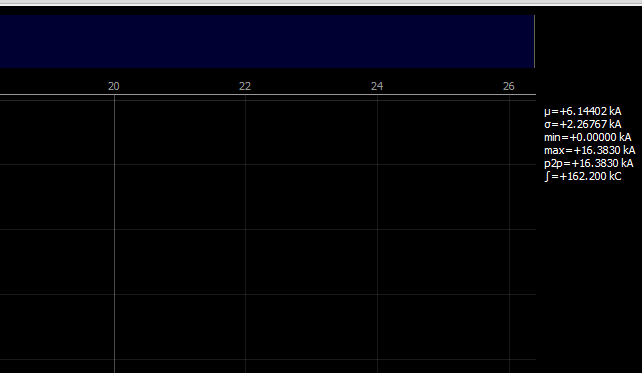
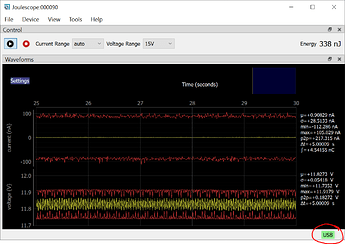
 . I think it has something to do with pausing the measurement. Because I have to measure a specific signal, first I have to pause the measurement and then add the Dual Markers for exporting the specific signal. Is that the right way to do so? Or do I need to record instead of using the Dual Markers for this purpose.
. I think it has something to do with pausing the measurement. Because I have to measure a specific signal, first I have to pause the measurement and then add the Dual Markers for exporting the specific signal. Is that the right way to do so? Or do I need to record instead of using the Dual Markers for this purpose.